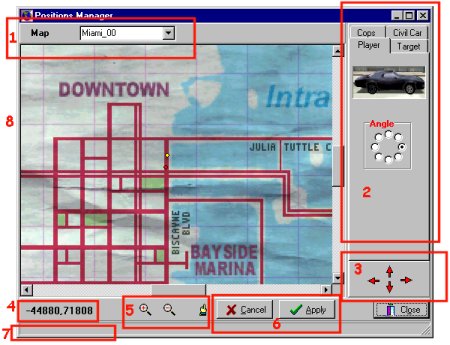
The positions manager is composed of 8 main parts.
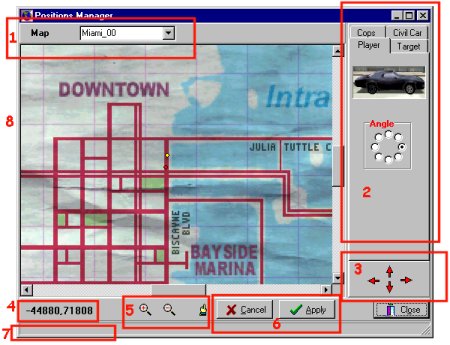
The positions manager
is composed of 8 main parts.
Map Selection
From the Map Selection you can select the city you wish to view. This selection is enabled only when the positions manager is called from the Tools Menu, otherwise you must select your city with the from the LoadMap command.
Property Edition
You select the property you wish to edit by selecting one of the Tabs.
Position fine tunning
Those buttons allow you to move the current position with greater control, each pressed is about a 1/10 of a car length in distance.
Current position
The current position of the mouse pointer on the map is shown here. Those are the actual values parameters needed by commands like SetPlayerPosition
Zoom and Point tool
Zoom in and Out the actual display. The point tool make visible the current position you are editing.
Save or Cancel
Save or Cancel your changes. The mission is not actual changed, only the position.
UseFul Hint
Where ever you put your mouse, look down in the status bar, you'll see the what is the button use as well as other hint.
Map Display
This is where the map is displayed.